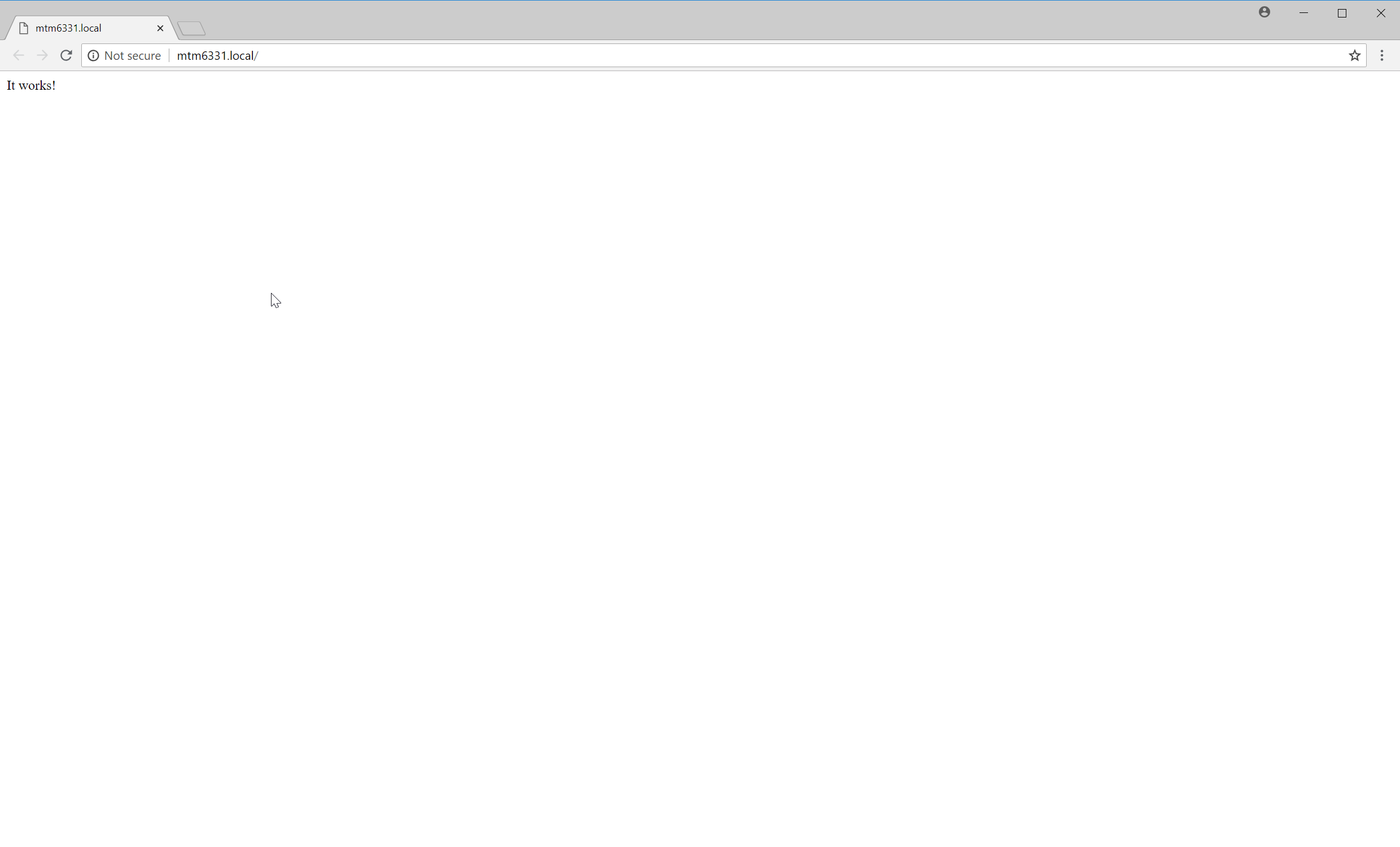Local by Flywheel
What is Local by Flywheel
Local by Flywheel is a FREE, local development application designed specifically for Wordpress Developers, but can be used by anyone who wants to do PHP and MySQL development.
Installing Local by Flywheel
Follow the following instructions to download and install the following instructions
1. Download Local by Flywheel
Go to https://local.getflywheel.com and Click on the "Free Download!" button
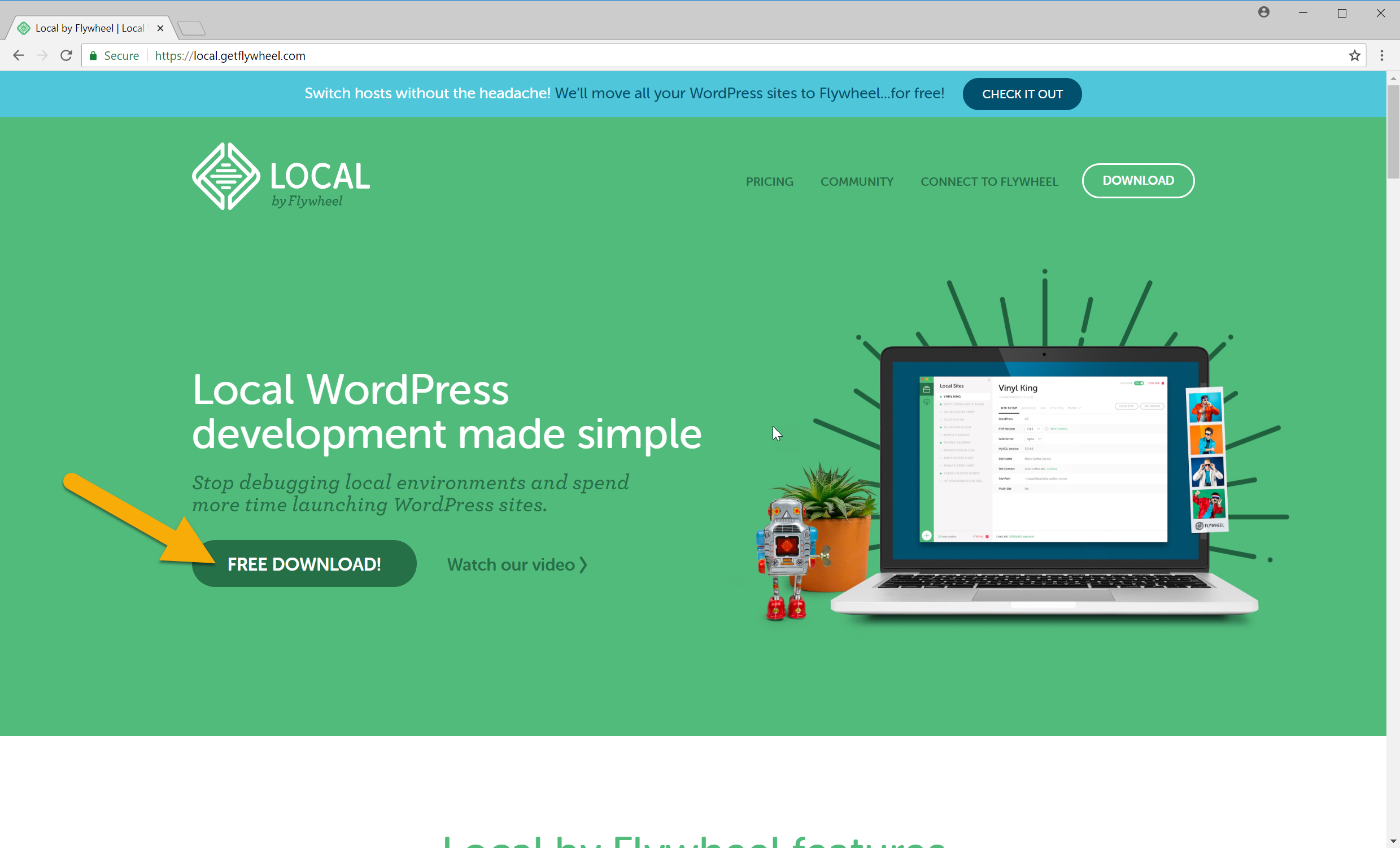
A form will popup. Complete the form and click the "Get It Now" button.
TIP
You only need to provide your email and the number of sites.
You do NOT need to use your Algonquin email.
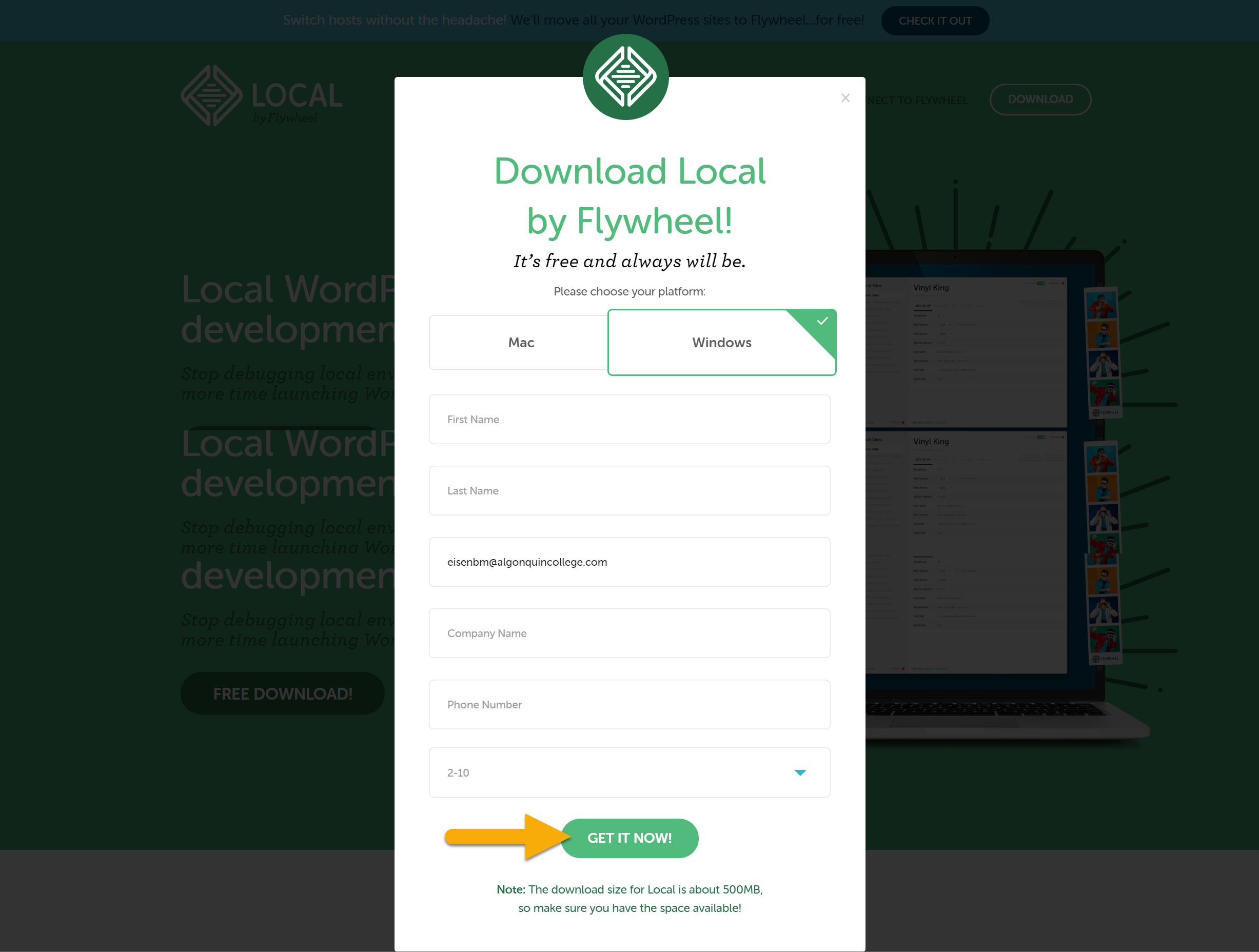
The download should begin automatically.
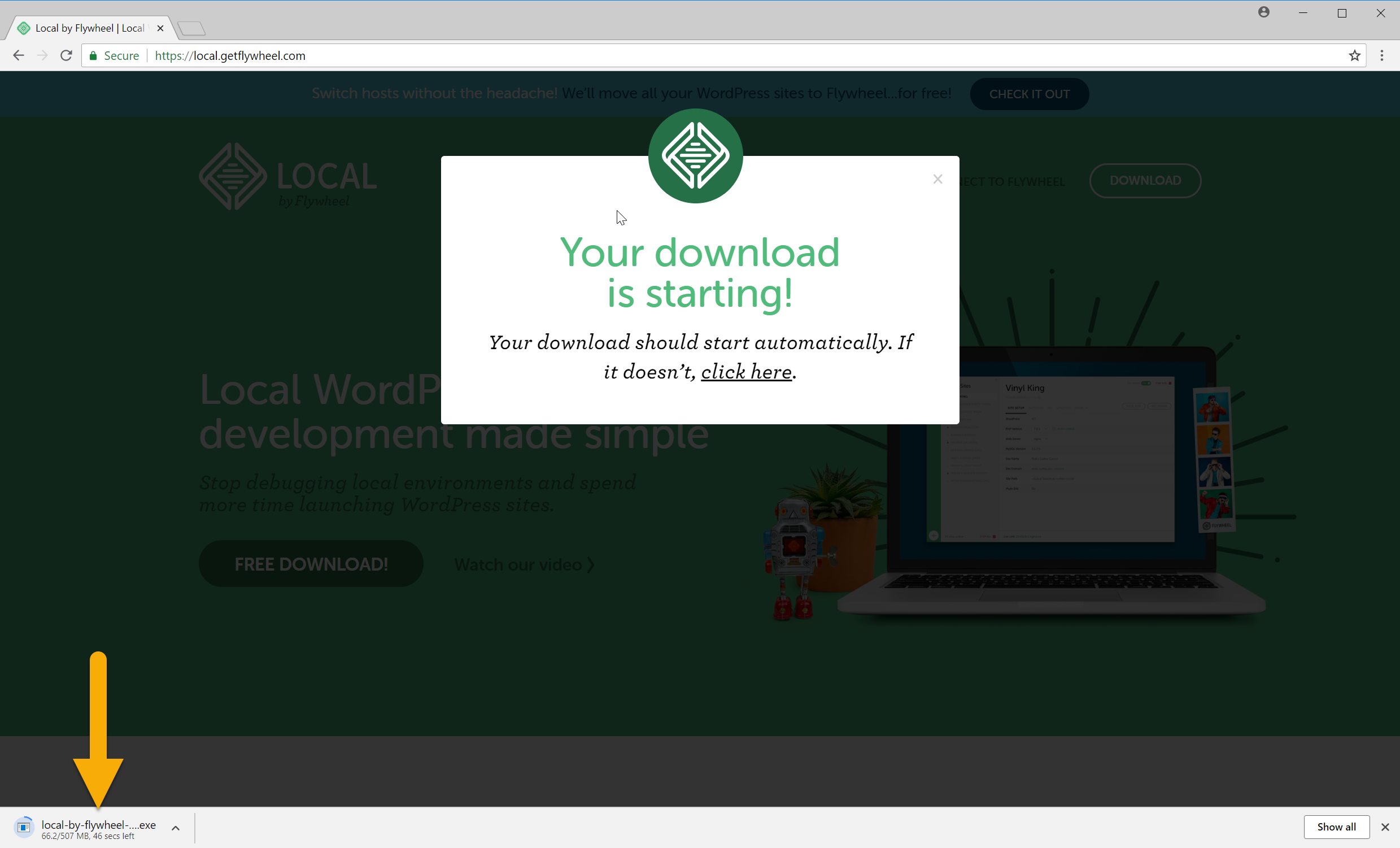
2. Install Local by Frywheel
Open the installer to begin installing Local by Flywheel.
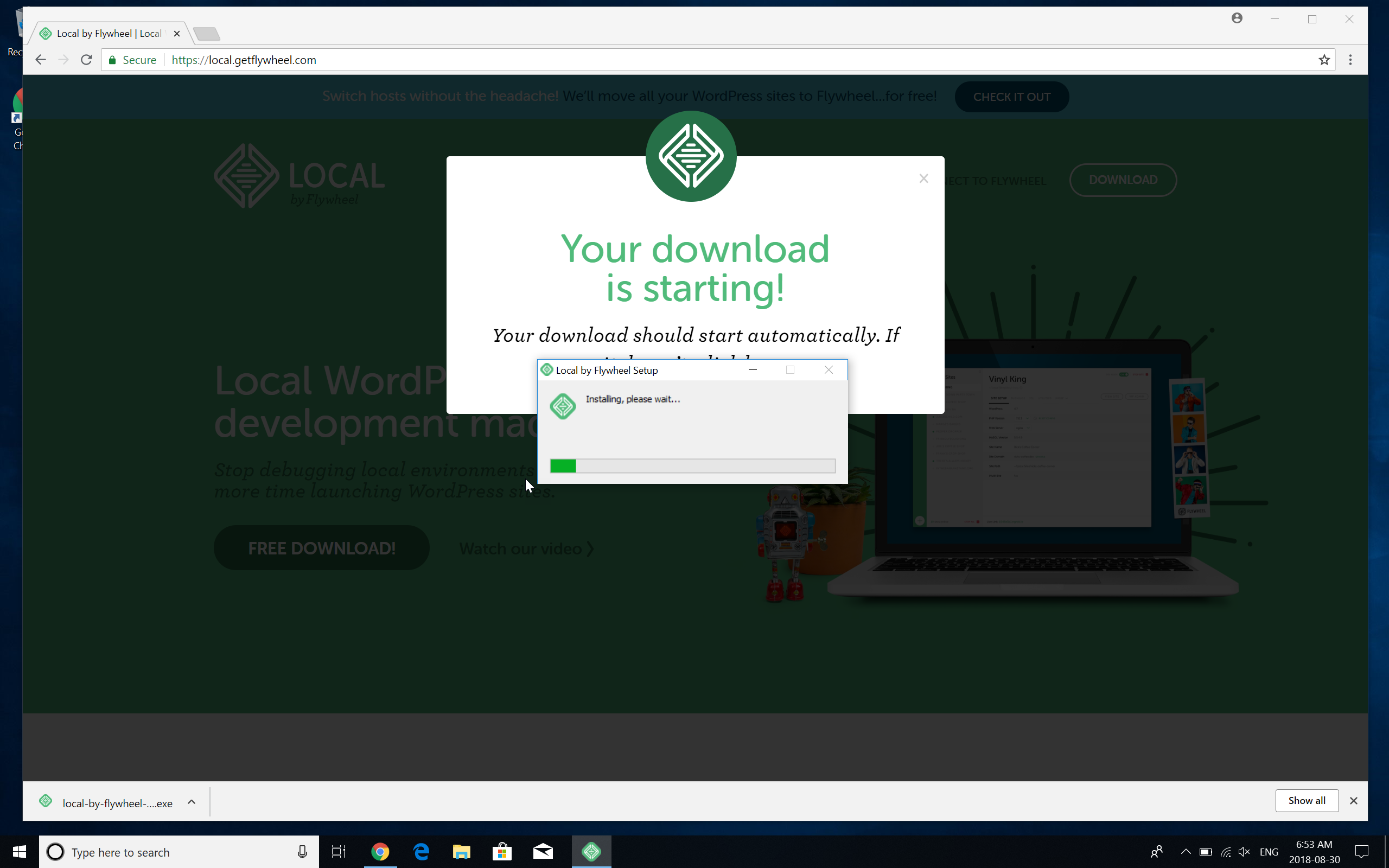
After the initial installation, you will be asked if you want turn on Error Reporting.
TIP
This is an optional. You may click "No" you do not want to turn on Error Reporting
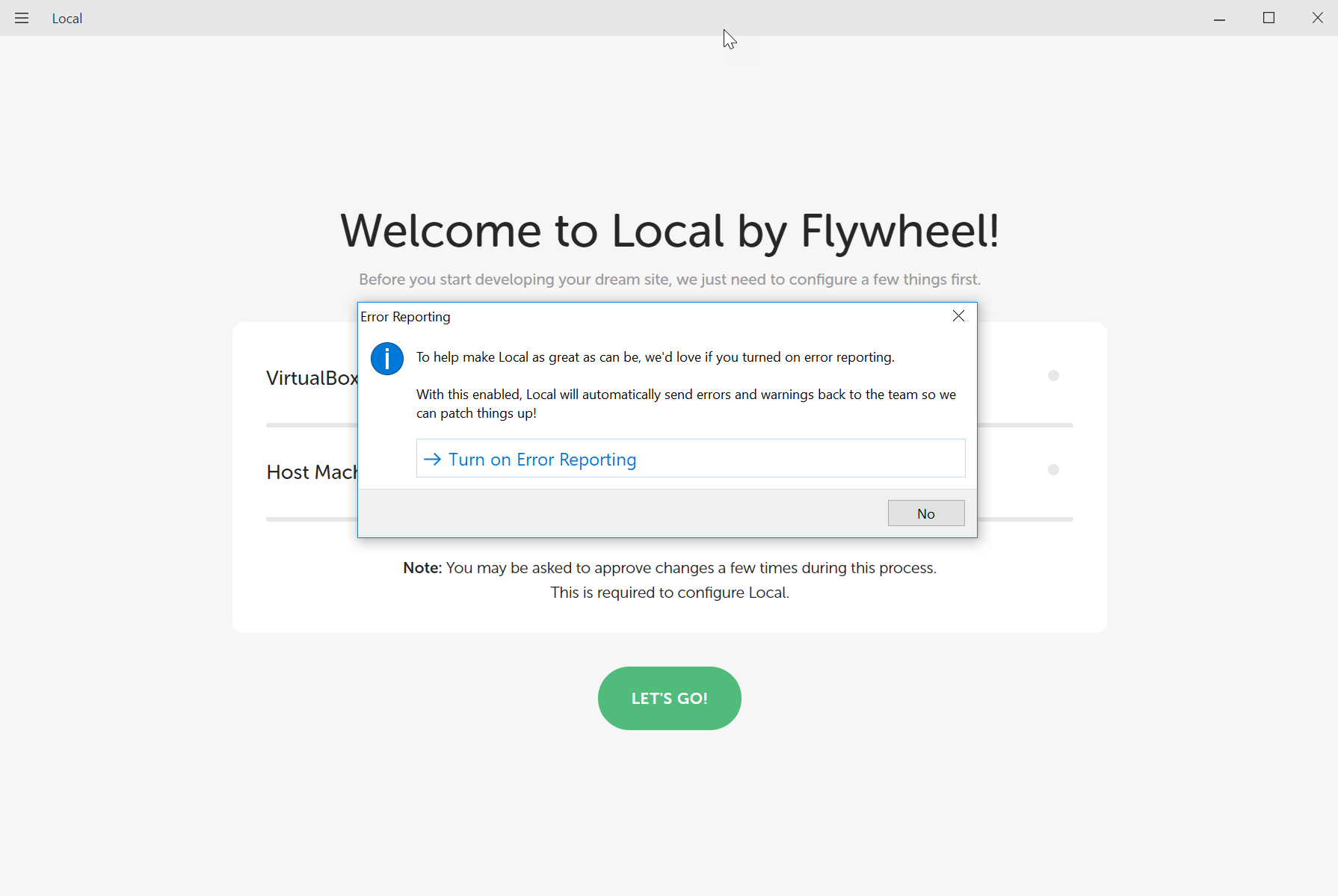
Local by Flywheel will need to install some additional dependencies. Click the "Let's Go!" button.
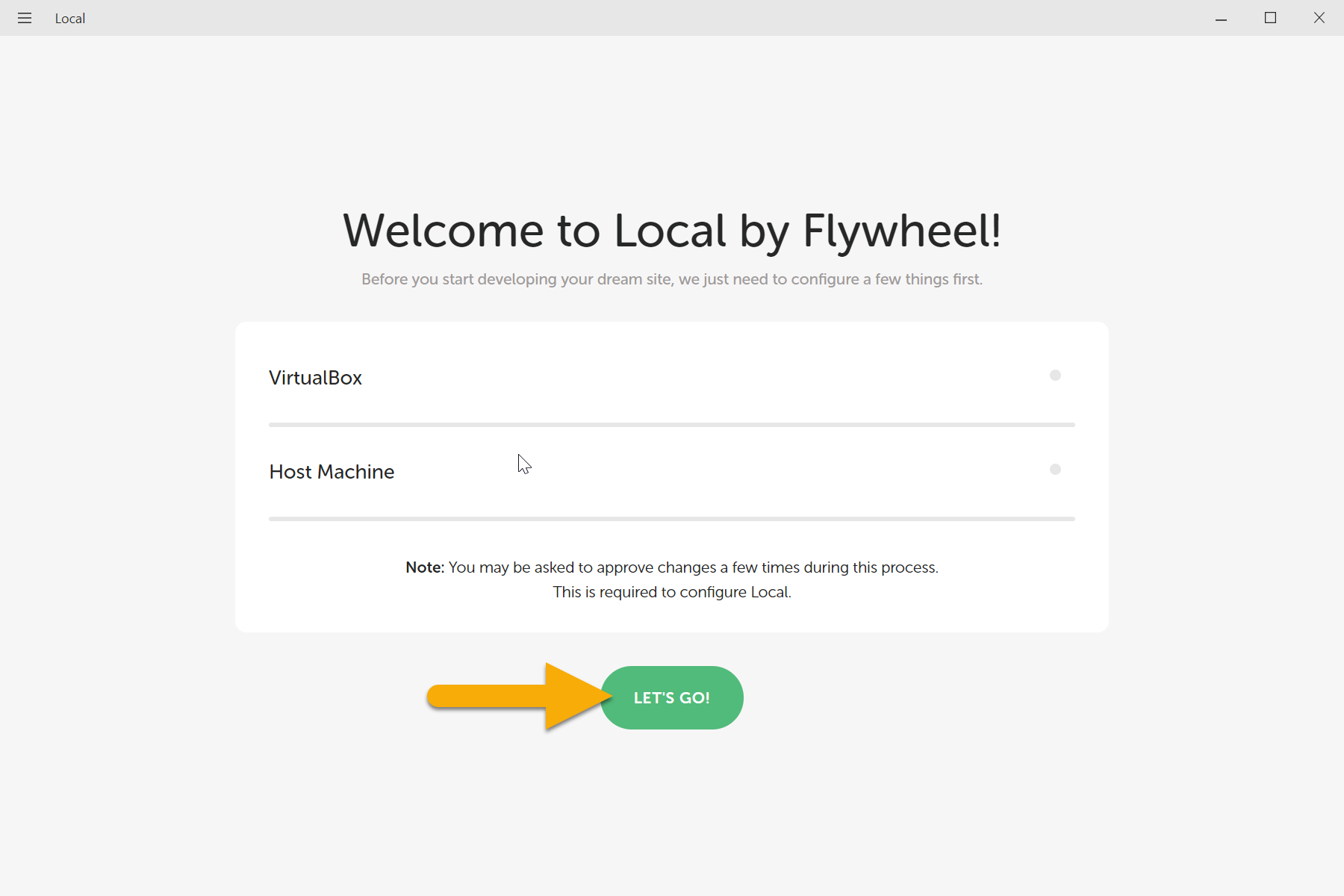
Permissions
Throughout the installation process you will be asked to grant permissions to Local by Flywheel. Click "Yes" or "Agree" for any requests.
When the installation has finished you should see the Local Sites screen with no sites
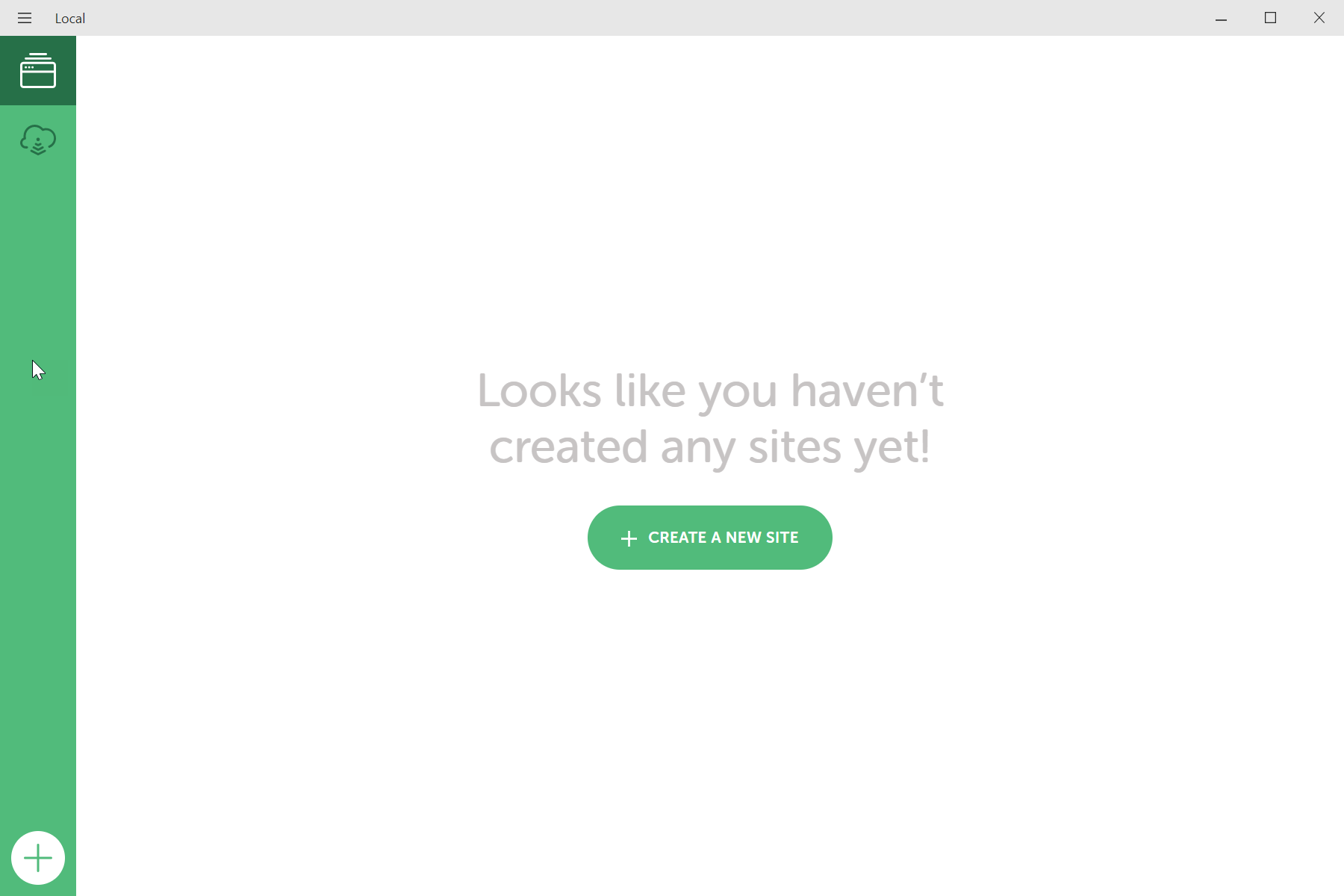
3. Download Site Archives
Go to https://eisenbm.edumedia.ca/mtm6331/local-servers.zip. A zip file will begin downloading.
Extract the contents of the zip file.
TIP
Inside the folder Local Servers will be two zip file MTM6331.zip and MTM6331 Laravel.zip.
STOP
Do NOT extract or unzip MTM6331.zip and MTM6331 Laravel.zip.
4. Import Sites
In Local by Flywheel, select Import Site under the menu icon (Windows) or the File Menu (macOS). Find and select the MTM6331.zip and click "Open".
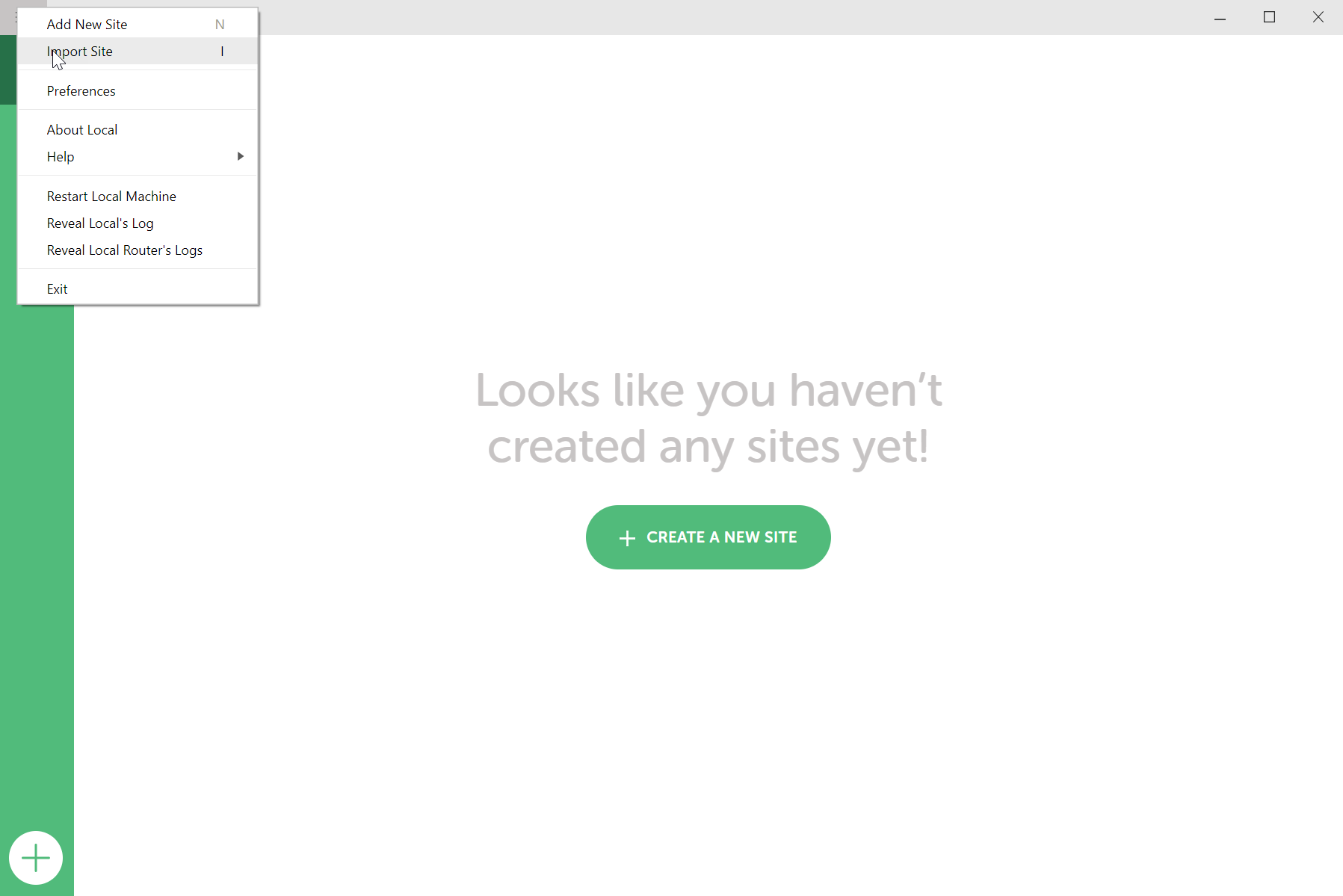
The Import Site from Archive screen will open. The Local site name should be mtm6331
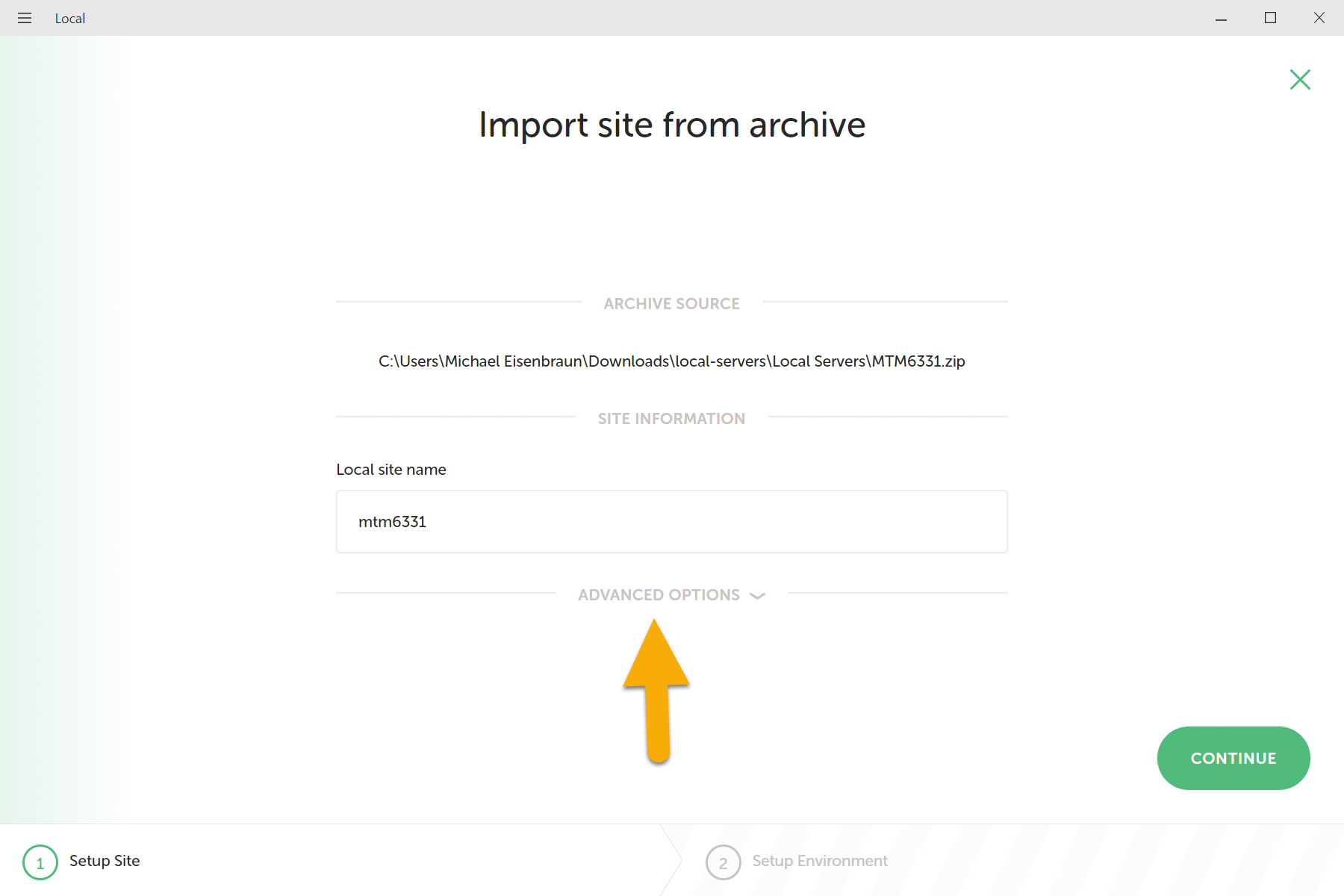
Click on Advanced Options. The Local ste domain should be mtm6331.local. The Local site path is the location where the site files should to be stored, you may choose where you want to store these files. Click the continue button.
TIP
Sites do not need to be stored together. Sites can be stored on external drives.
WARNING
Do NOT store site on the desktop.
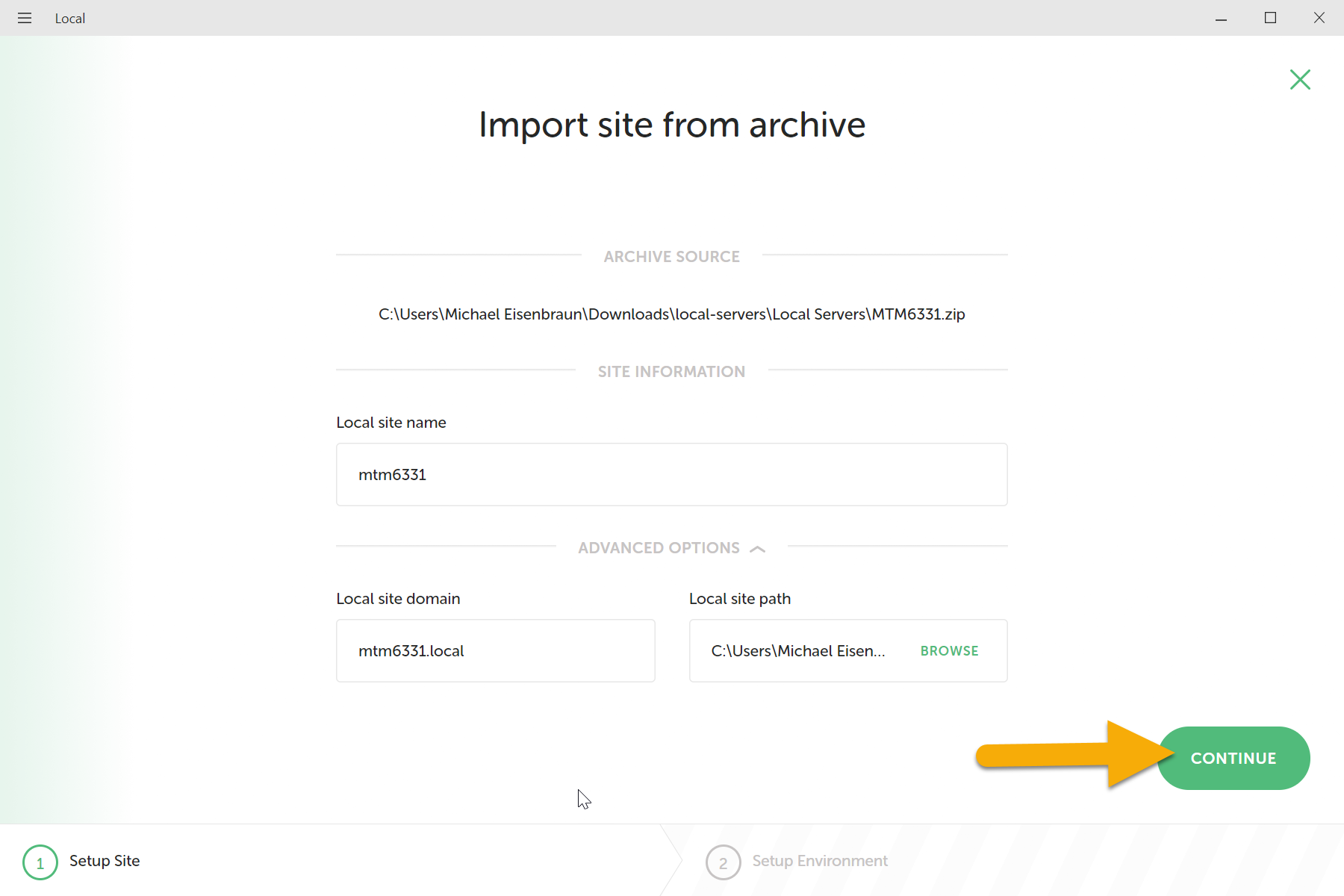
The Choose your environment screen will appear. Click on "Import Site" button.
STOP
Do NOT change these options.
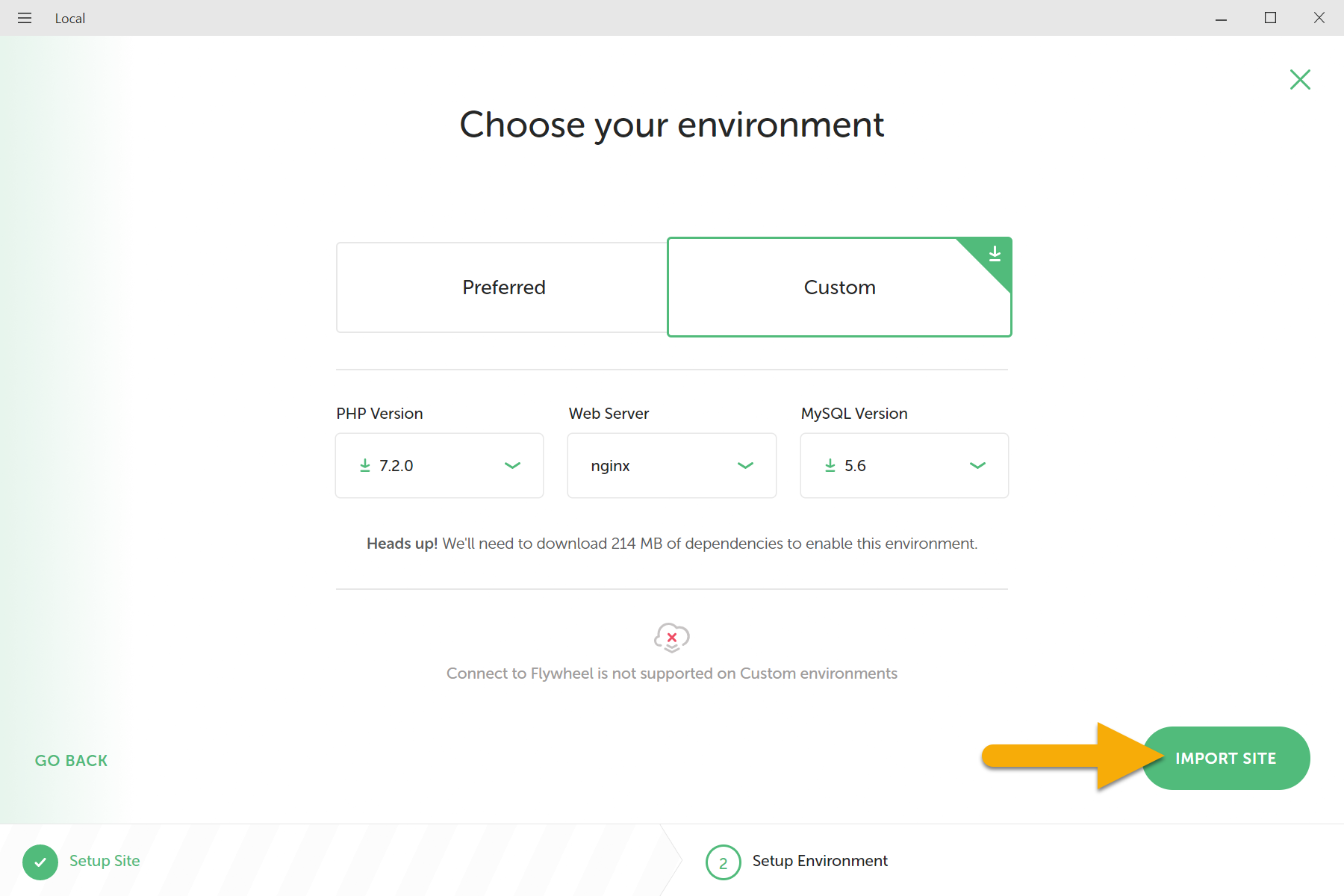
Local by Flywheel will download the environment and will import the new site.
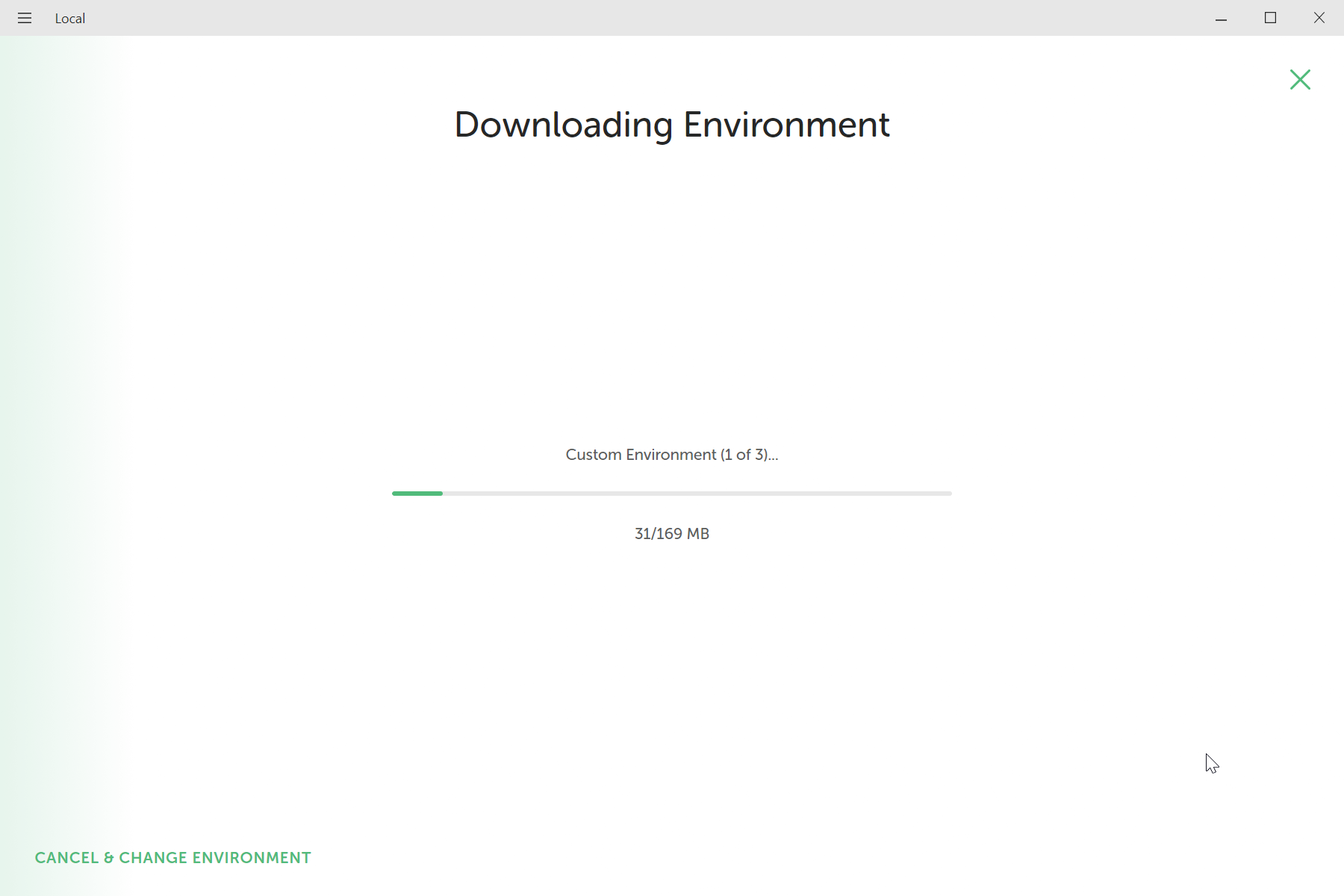
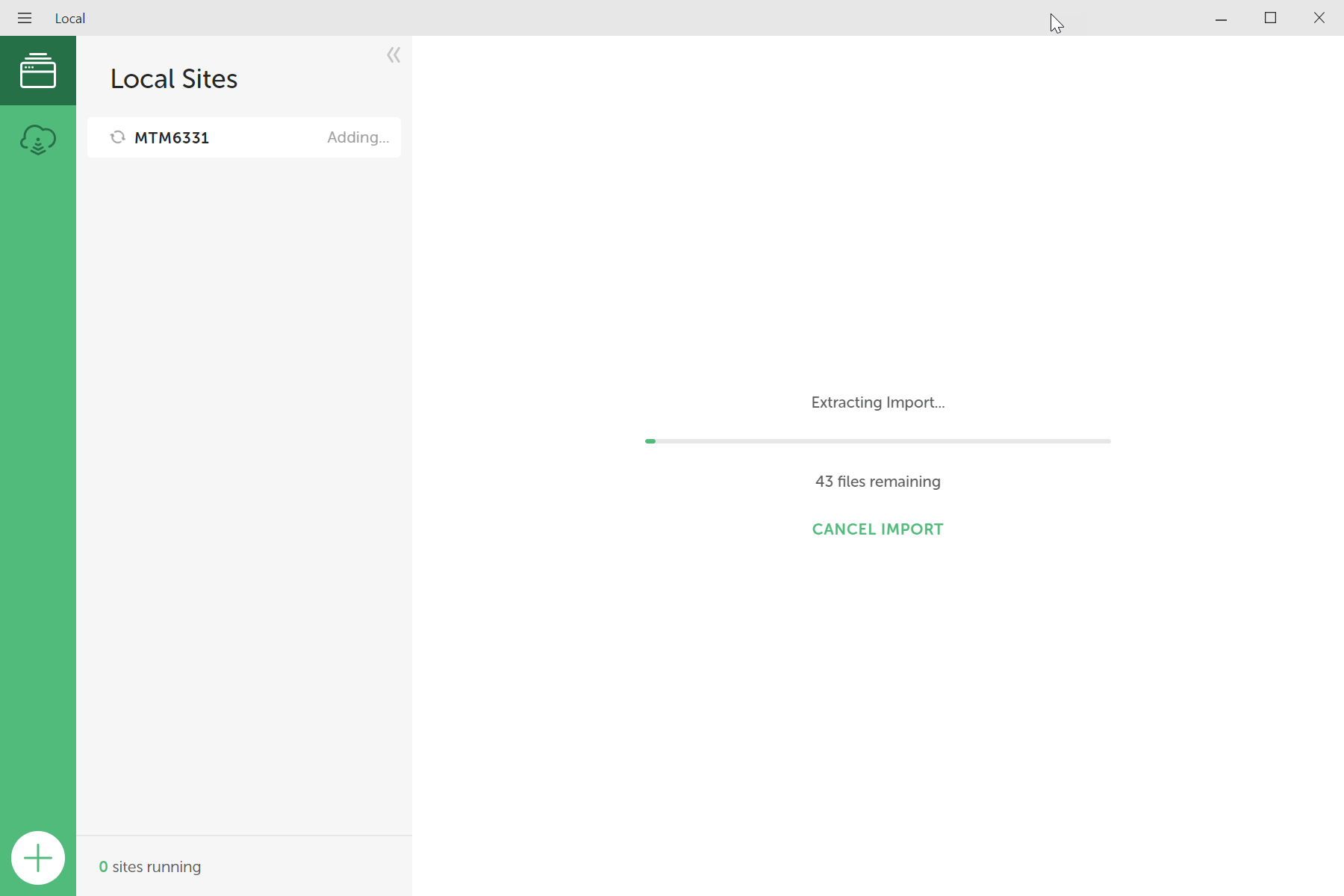
5. Add Files Manually
Only if extraction fails
If the site extracts hangs or takes longer than a few minute following the instruction below. If not, skip to step 6.
If site extraction fails, quit Local by Flywheel. Reopen Local by Flywheel. (This may take a few minutes)
When Local by Flywheel finishes opening you may see the new site listed but in red.
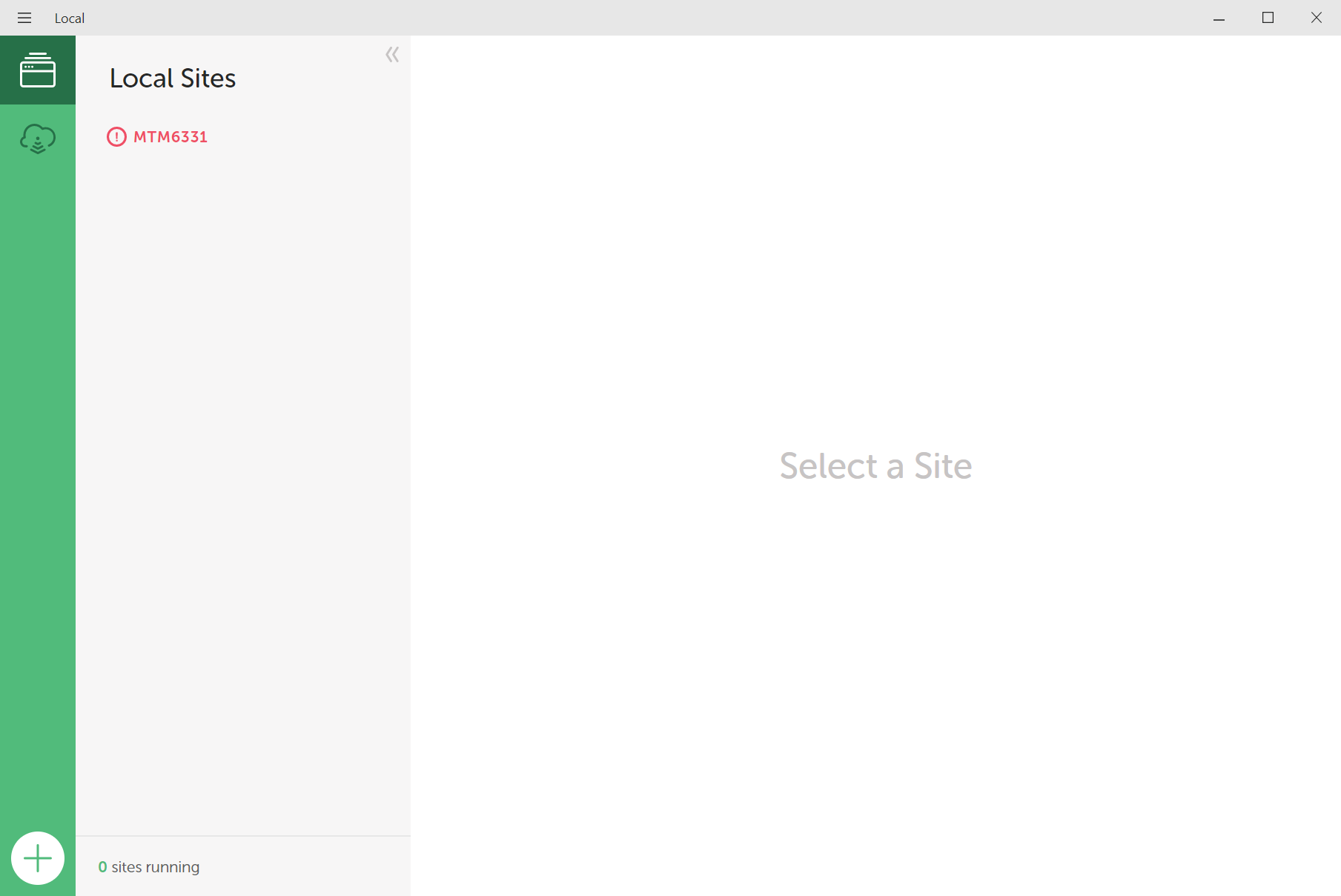
Click on the site name will reveal the error: Site container is missing.
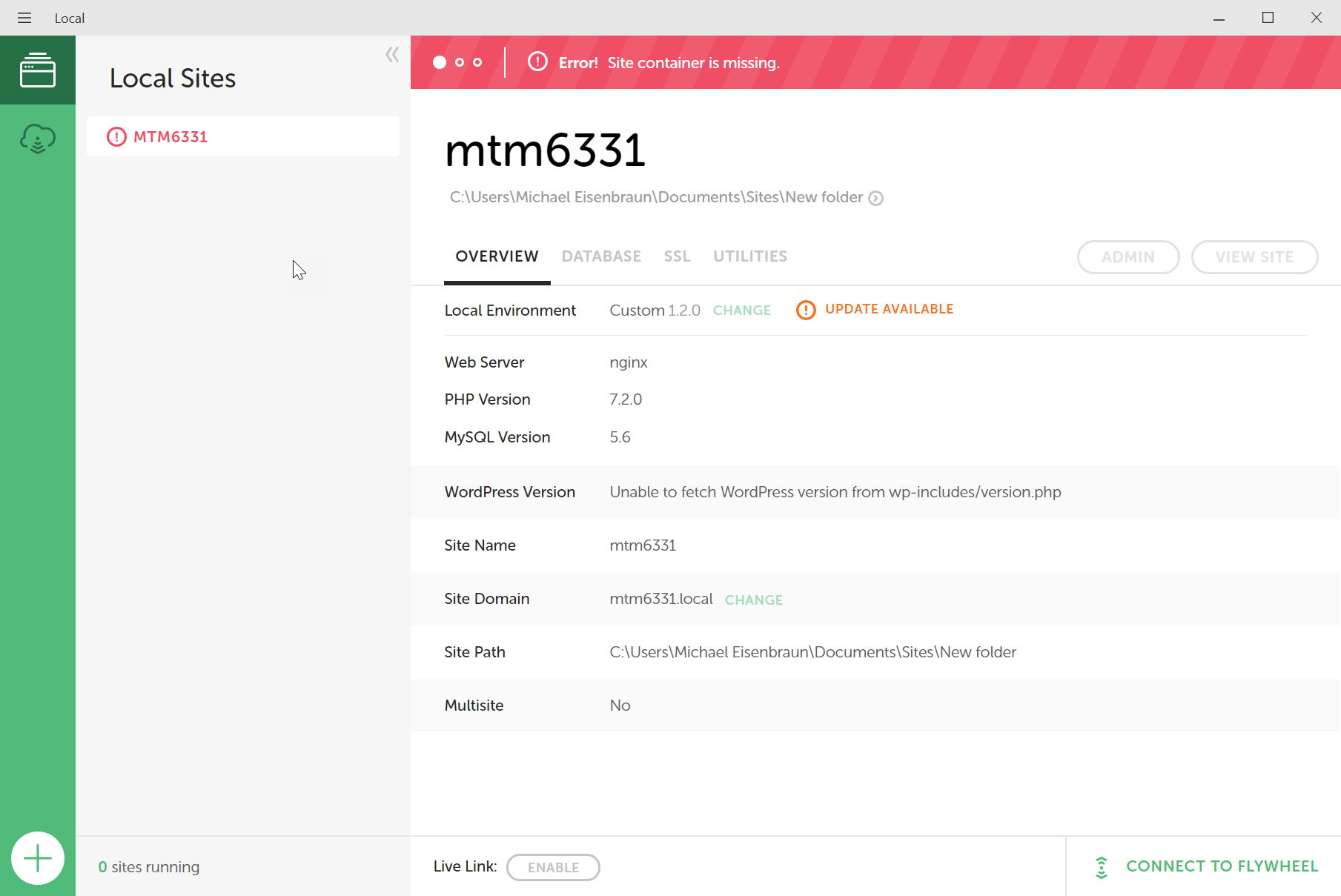
Find the MTM6331.zip file. View and copy all the contents from inside the zip file.
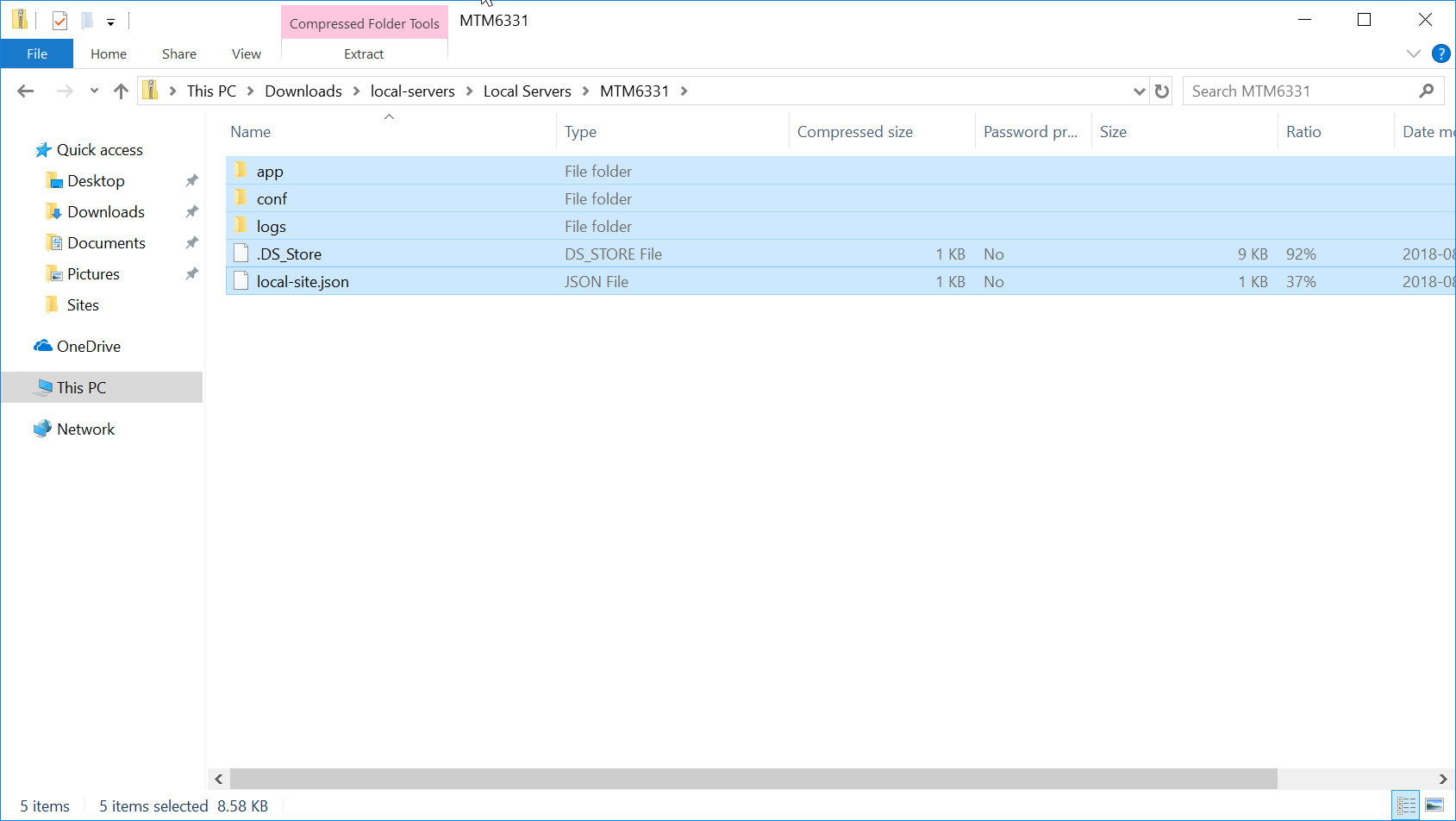
Paste the copied file into the Local site path.
TIP
The Local site path is location where you choose to store the site files
Back in Local by Flywheel, click on the site name again. The Error should change to a warning, and a "Restore Site" button should appear. Click the button.
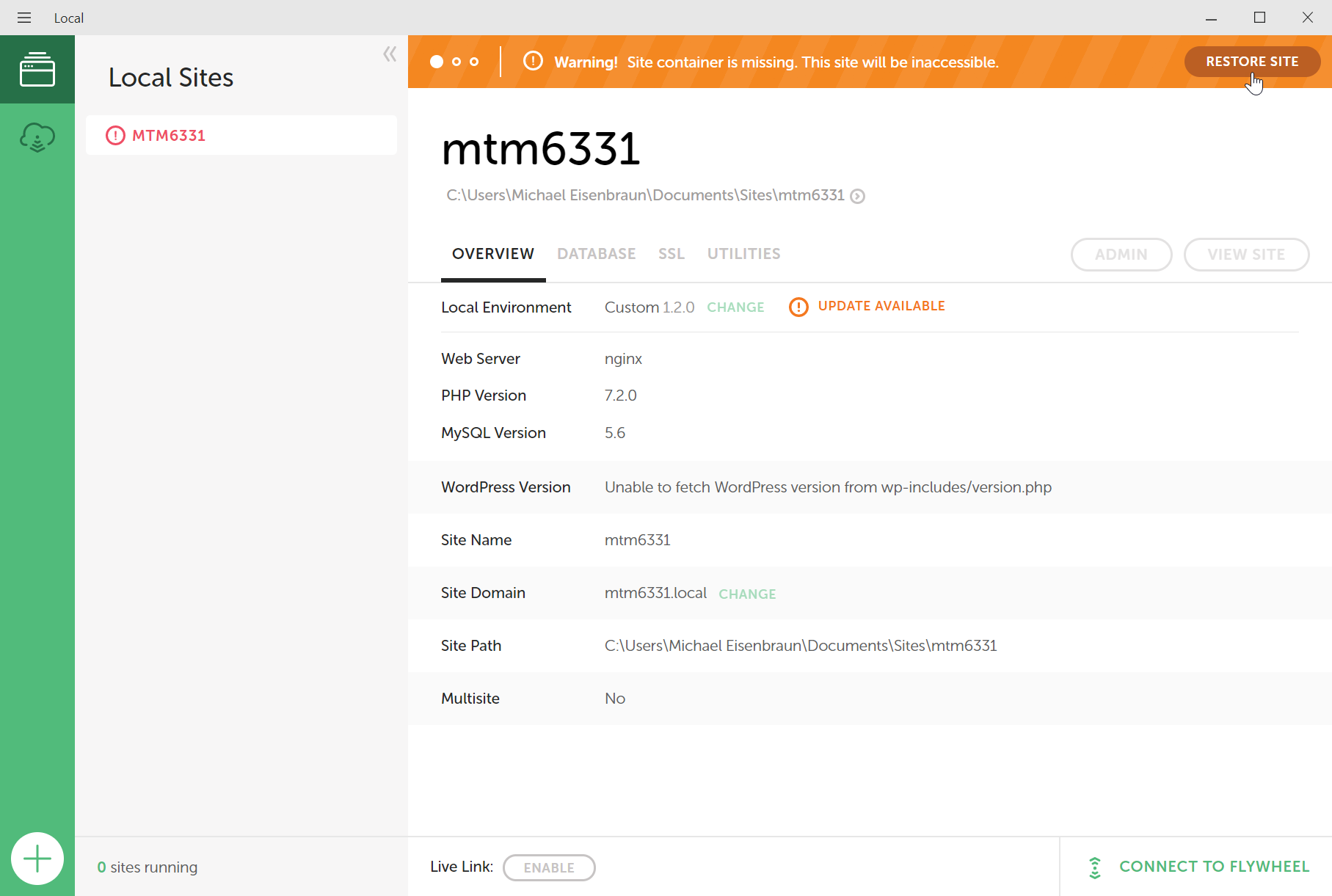
6. View Site
After Local by Flywheel has import the site, it will automatically start the server. Clicking the site name will reveal the site details. In the top, right corner will be a "View Site" button.
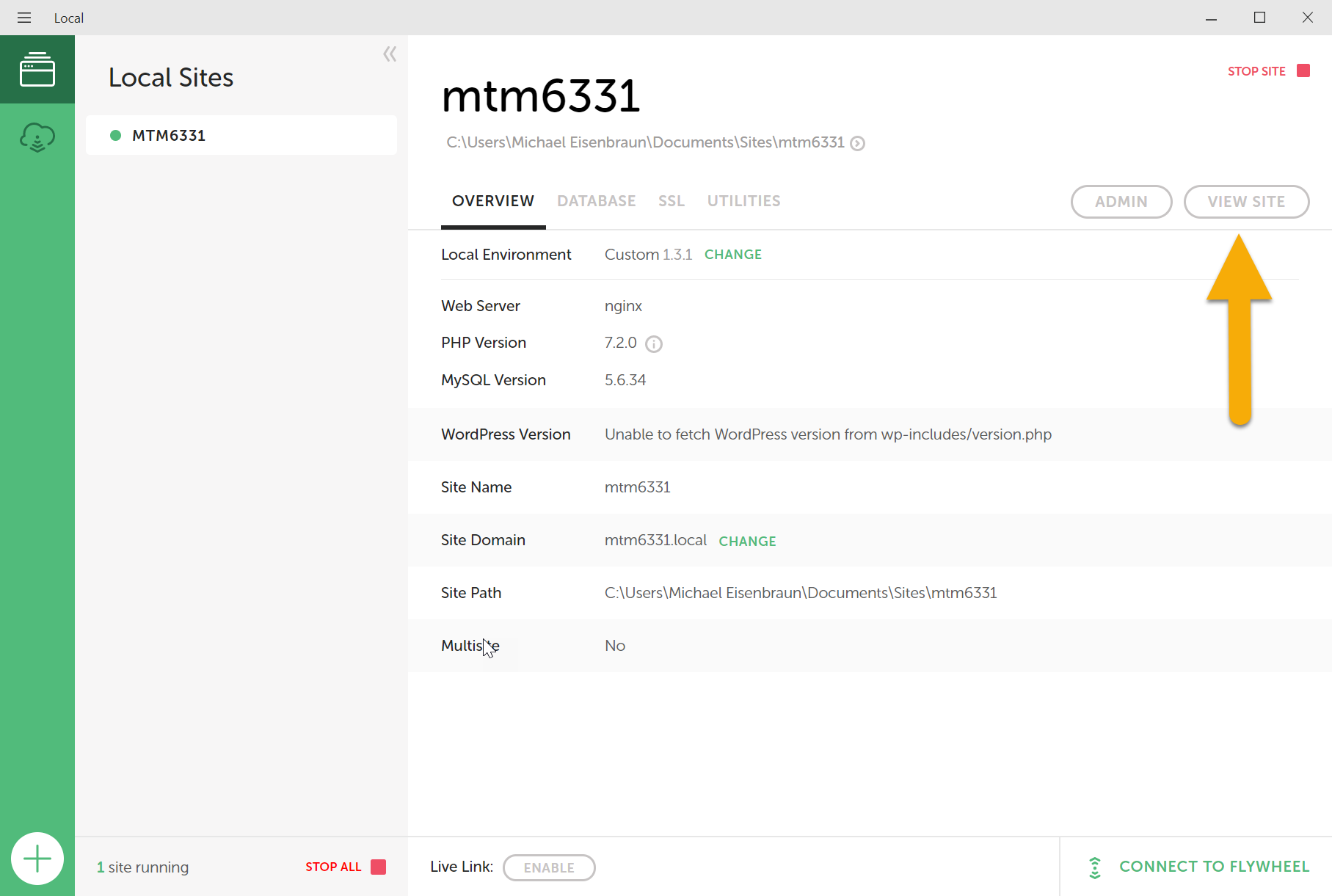
Clicking the "View Site" button should open the site in your default browser.